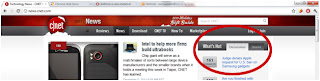The only reason I would use Google Music is because I want my library to be available on multiple devices. There are a lot of services that provide this functionality today. So it’s time to take Google Music for a spin and pit it against the giant- iTunes and Audiogalaxy – for streaming content to multiple devices.
Availability: I am not comparing it to iTunes match as it is not available in India. Well, officially neither is Google Music, but you know how to bypass this restriction. ;-) In case you don't, read my earlier blog "
Google Music First Impressions" for details or do a Google search. Audiogalaxy is available everywhere, no regional limits here.
Features: I'll compare what I consider a few important features here with a focus on streaming.
Cloud: Apple iTunes has no cloud support (iTunes match does; but not available in India), Google Music offers space for 20000 songs on its cloud and Audiogalaxy imposes a limit of 200000 songs does not offer any cloud storage. Audiogalaxy simply saves your song information on its servers so if you want to listen to a song in your library in Audiogalaxy you computer must be switched on and running the Audiogalaxy helper software. Apple iTunes, Google Music and Audiogalaxy are all free.
Streaming: Apple iTunes can stream content from your computer to apple TV or your iPhone/iPad connected to the same network. Google Music & Audiogalaxy can stream your library to any computer, phone or device with a browser. The devices need not be on the same network, the only difference being Google Music will stream content from the cloud and Audiogalaxy will stream music from your computer.
Interface: Apple iTumes plays your music, manages your library including finding song information, Album art etc from the internet, rips music off CD’s and provides access to the VERY, VERY limited India App Store. It provides a unified consistent interface for all these functions. Google Music offers a music manager which uploads songs to the Google cloud.Audiogalaxy offers an Audiogalaxy helper application that scans your library and uploads song information to Audiogalaxy servers. Both do not play music, manage the library, find song information or rip music. Both offer an app for Android devices. All three will help you create playlists.
Offline: Apple iTunes can stream songs on the same network and Audiogalaxy must be online to stream at all. Google Music android app can make your music available to you offline on your phone or tablet. Just open the app and pin the music you want available offline.
Verdict: Google Music is a great Cloud Music Storage service. It needs to work on being a complete music application or maybe it wants to be only the online store/storage for 3rd party music applications. In that case it should release its Music API. Having said that, this comparison was for primary their network streaming capability and Google Music really shines.
Apple iTunes needs to get its act together and start the full fledged app store in India instead of a piecemeal mash up cobbled from random content. If you only want streaning within your network and own an iPhone/IPad or other apple products then Apple iTunes is your best best.
Audiogalaxy is a a pure streaming service and if you’re ok for your computer always on, acting as a server, then its available, free & legal. Network usage is highest here as content will be streamed from your computer. Get an unlimited plan internet, the fastest you can find.
I am looking for a complete music app which helps me rip, store, stream & manage my music. Sadly all three fall woefully short. Maybe an opportunity for Microsoft here :-)